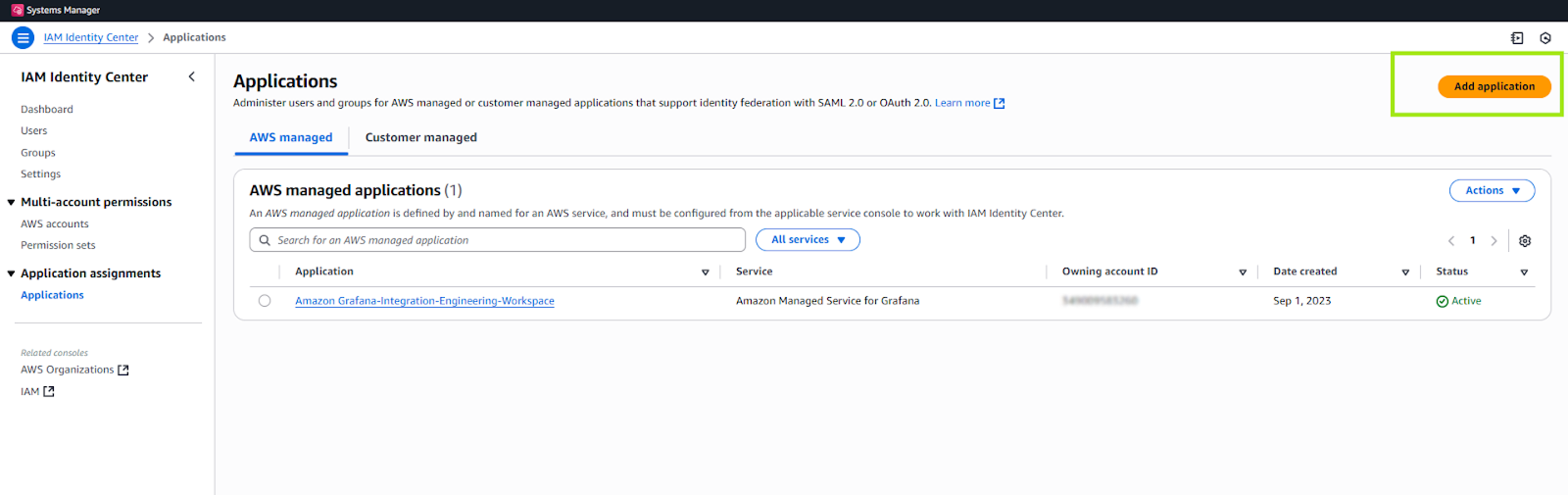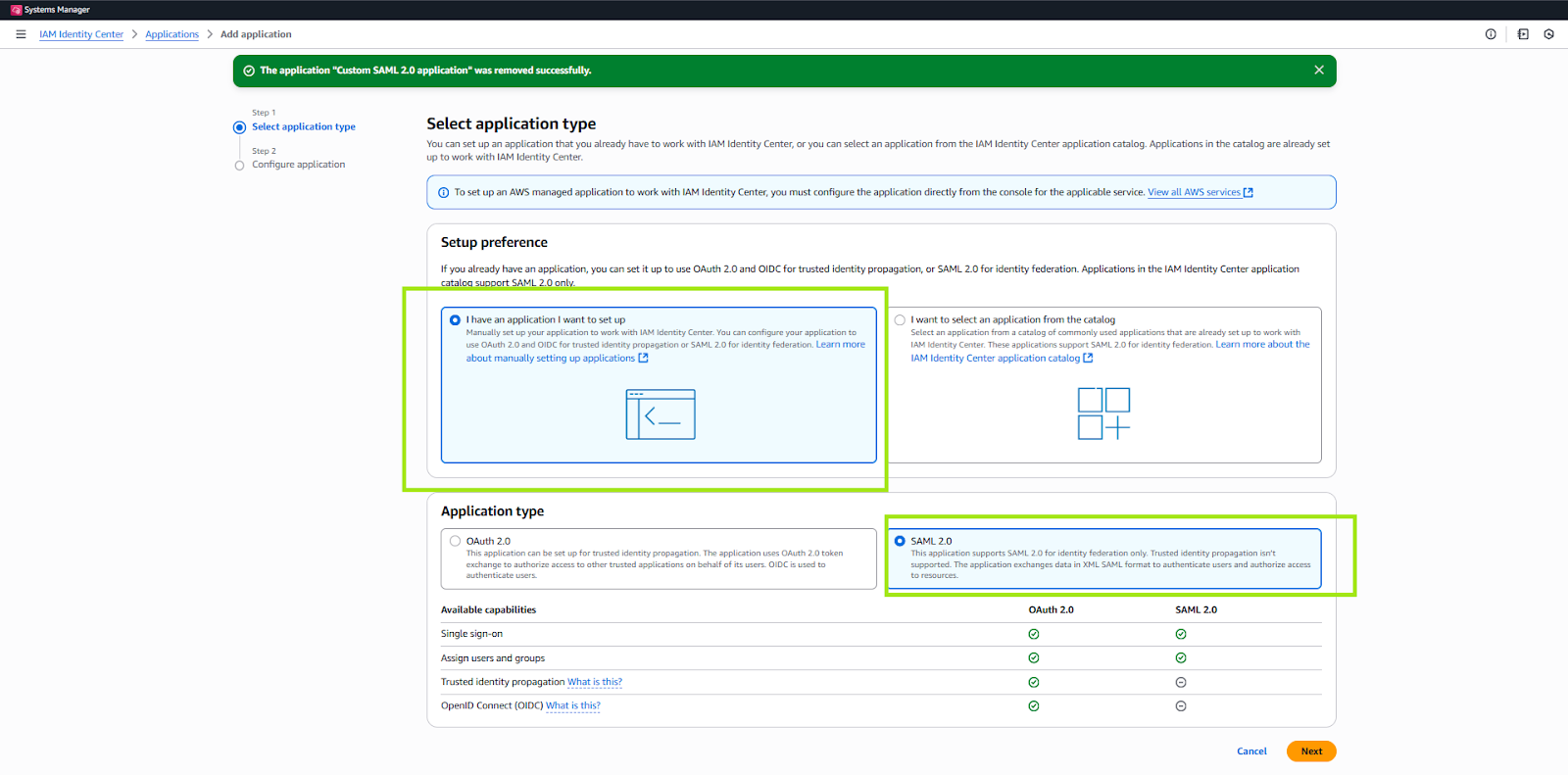Advanced topics
How to set up single sign on (SSO)
Integrating AWS IAM Identity Center (SSO) with Datazoom
This guide provides instructions for configuring single sign-on (SSO) for your Datazoom account using AWS IAM Identity Center (formerly AWS SSO) as your identity provider. The process involves creating a SAML 2.0 application in your AWS account and sharing the configuration details with Datazoom.
Prerequisites
Before you begin, please ensure you have the following:
Administrative access to your organization's AWS Management Console.
AWS IAM Identity Center enabled in your AWS account.
A User Pool ID and Cognito Domain URL provided by the Datazoom team. You will need these values to complete the steps below.
Access IAM Identity Center
In the AWS Management Console, navigate to IAM Identity Center.
Select Applications under Application assignments in the left menu.
Add a New Application
Click Add Application.
Choose I have an application I want to set up.
Select SAML 2.0 as the application type.
Click Next.
Configure Application
Display name: Enter a name for the application (e.g., Datazoom SSO).
Description: Provide a brief description of the application.
Download the IAM Identity Center SAML metadata file. Share this file with Datazoom for their Cognito configuration.
Under Application metadata, select Manually type your metadata values.
Fill in the following:
Application ACS URL:
Format: {cognito domain}/saml2/idpresponse
Example: https://us-east-1dsfgdhfdfgh.auth.us-east-1.amazoncognito.com/saml2/idpresponse
Application SAML audience:
Format: urn:amazon:cognito:sp:{user pool id}
Example: urn:amazon:cognito:sp:us-east-1_YTDVYoYcsd
Add Attribute Mappings
Configure the attribute mappings to map IAM Identity Center attributes to Cognito user attributes. Example:
User attribute in the application | AWS IAM Identity Center attribute |
Subject | ${user:subject} |
${user:email} |
Save and Assign Users
Save the application configuration.
Assign users or groups to the application in IAM Identity Center to grant access.